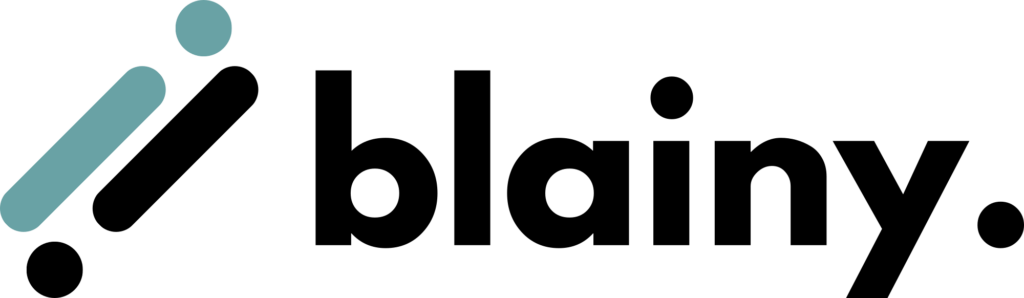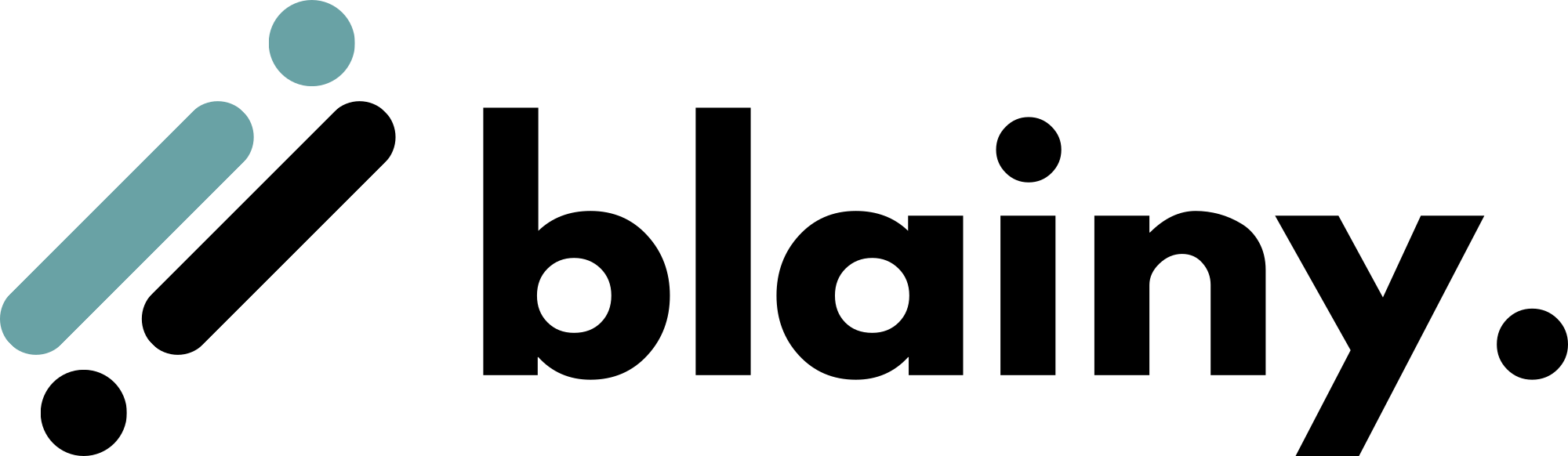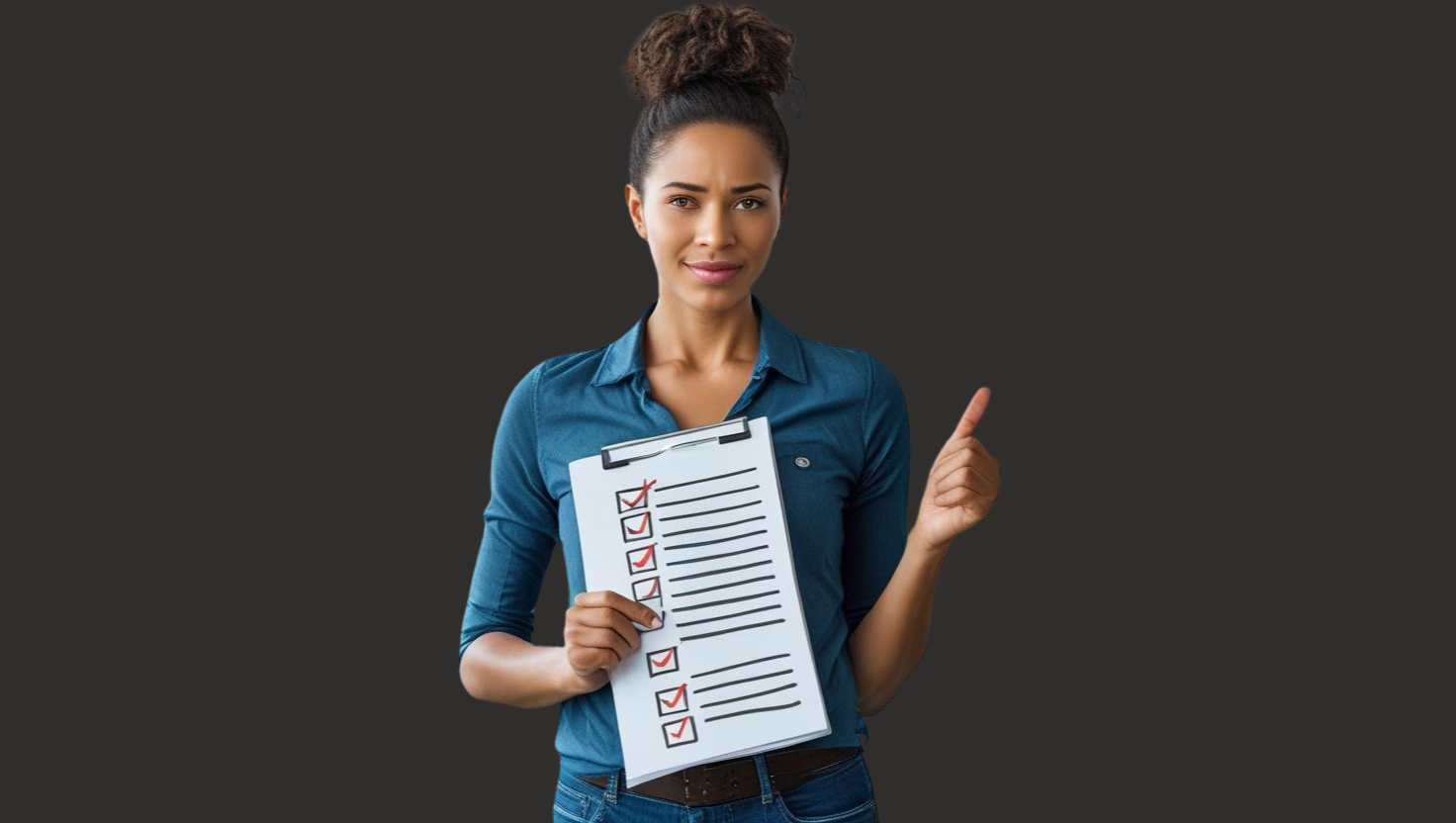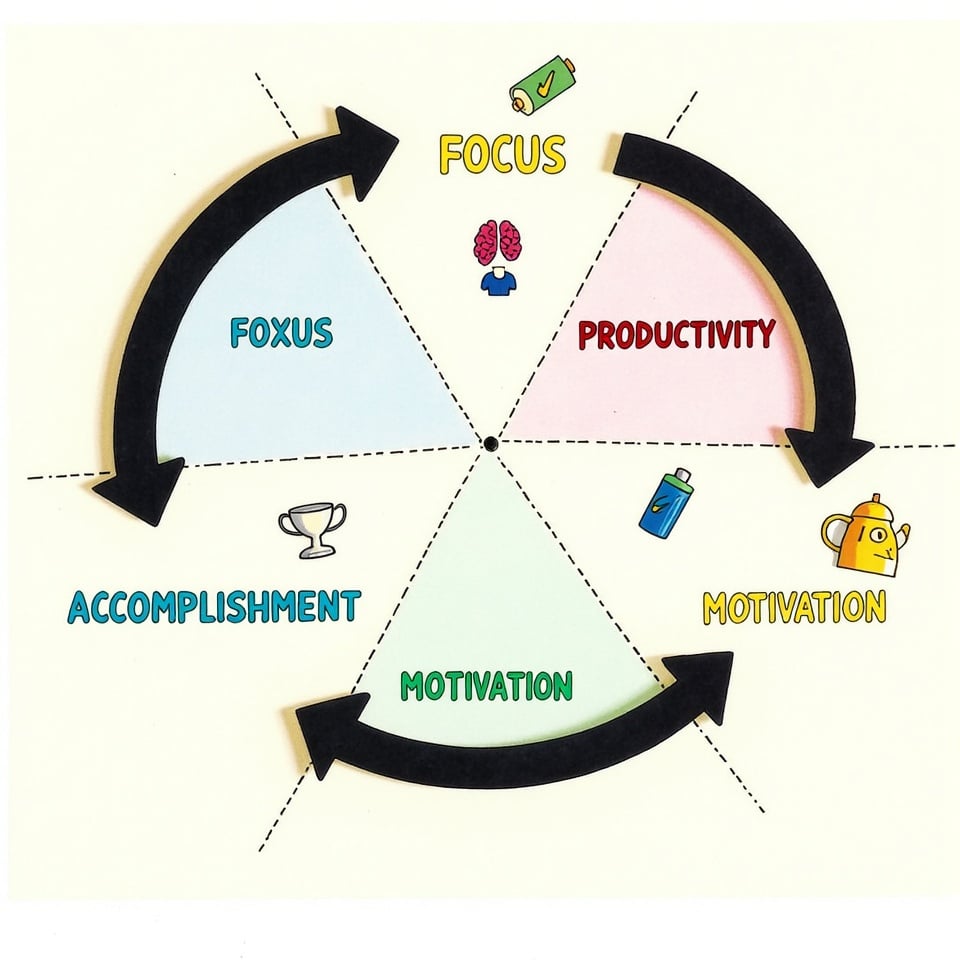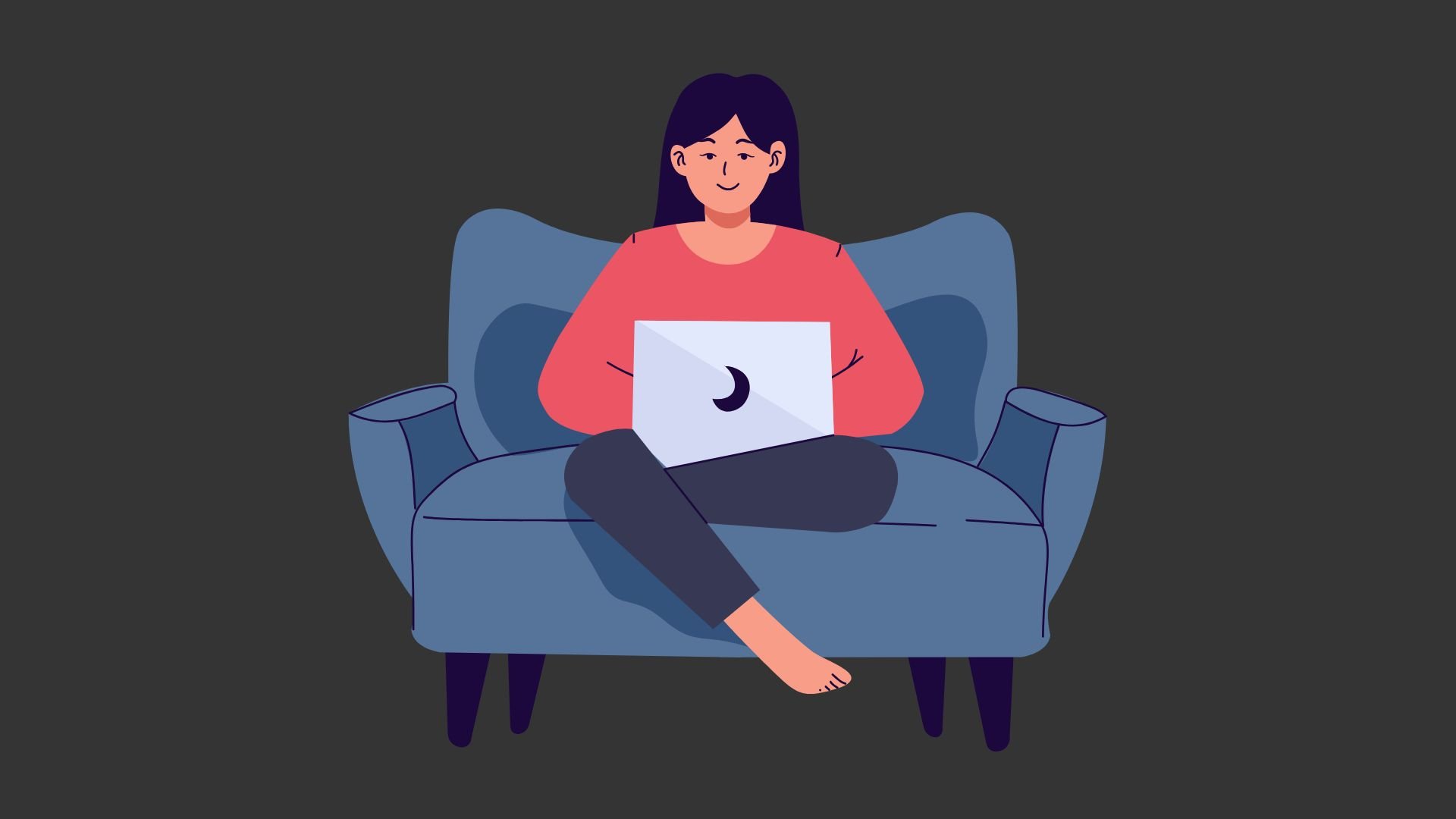Ever watched someone blaze through emails at 75 WPM typing while you’re still hunting for the “J” key?
I’ve been there.
Back in 2015, I was embarrassingly slow on my computer keyboard. My typing speed topped out at a painful 35 WPM.
Fast forward to today? I consistently hit 65+ WPM with 96% accuracy.
And in this guide, I’ll show you exactly how I did it.
The truth is: typing faster isn’t about having “special fingers” or expensive gear (though a good mechanical keyboard can help).
It’s about learning the right techniques and consistent practice.
In fact, research from the University of Cambridge reveals that the fastest typists not only make fewer mistakes but also use “rollover typing” for 40-70% of keystrokes—pressing the next key before fully releasing the previous one. This technique, common among gamers, significantly increases typing speed and efficiency.
So, whether you’re wondering how to type faster for beginners or looking to break the 70 WPM barrier, you’ll find actionable strategies that actually work.
Let’s dive in.
Master the Keyboard: 15 Proven Strategies to Dramatically Boost Your Typing Speed
Want to know the #1 mistake people make when trying to type faster?
They skip straight to advanced techniques without knowing their starting point.
That’s like trying to lose weight without stepping on a scale first.
Before you can improve your typing speed, you need to know exactly where you stand. This baseline measurement is crucial for two reasons:
- It gives you a concrete number to beat (which is incredibly motivating)
- It helps identify your specific weaknesses (which you’ll target in your practice)
I’ve personally coached dozens of people to double their typing speed, and I always start them with the same first step:
1- Test your current typing speed
Before diving into practice, you need to know your starting point.
I recommend taking a 1-minute typing test to establish your baseline WPM (words per minute) and accuracy percentage.
Here’s how to do it right:
First, find a reputable typing test online. My personal favorites are MonkeyType and TypingTest.com because they provide detailed analytics beyond just speed.
When taking your typing test, follow these guidelines:
- Use normal text (not random characters)
- Type for at least 60 seconds
- Don’t backspace to fix errors (this gives you accurate error rates)
- Take the test 3 times and average your results
For example, when I first tested myself, I scored 35 WPM with 87% accuracy. Not great, but it gave me a clear target to beat.
Pro tip: Screenshot your results! There’s nothing more satisfying than comparing your progress after a few weeks of practice.
Remember: Your typing speed is measured in WPM, but accuracy matters just as much. A typing speed of 80 WPM with 95% accuracy is far more useful than 100 WPM with constant errors.
Don’t be discouraged if your initial speed is low. Even professional typists started somewhere—the average person types around 40 WPM, while professional typists hit 65-75 WPM. The world record? A mind-blowing 216 WPM!
2- Make an achievable goal
After testing your current typing speed, it’s time to set a target that will motivate—not frustrate—you. Make an achievable goal.
Here’s the thing about typing goals: they need to be ambitious enough to push you, but realistic enough to actually achieve.
Based on my experience coaching several typists, here’s what works:
For beginners (under 40 WPM): Aim to increase by 10-15 WPM in your first month. This might not sound like much, but it represents a 25-40% improvement—which is huge!
For intermediate typists (40-70 WPM): Target a 15-20 WPM increase over 6-8 weeks.
For advanced typists (70+ WPM): Focus on 5-10 WPM improvements and increasing accuracy to 97%+.
For example, when I started at 35 WPM, I set a goal of reaching 50 WPM within 30 days. This was challenging but doable with consistent practice.
The key is specificity. Instead of saying “I want to type faster,” try:
- “I will reach 60 WPM with 95% accuracy by June 1st”
- “I will increase my typing speed by 2 WPM each week for the next 10 weeks”
Pro tip: Break your main goal into weekly milestones. This creates a “success ladder” that keeps you motivated as you hit each step.
Remember: The journey from 30 to 60 WPM is much easier than the journey from 70 to 90 WPM. As you improve, progress naturally slows—and that’s completely normal.
3- Learn Touch Typing
If you’re still looking at your keyboard while typing, this is your game-changer.
Touch typing is the ability to type without looking at the keys. It’s the single MOST IMPORTANT SKILL that separates casual typists from speed demons hitting 80+ WPM.
When I first learned touch typing, my speed temporarily dropped from 35 to 25 WPM. But within three weeks, I surpassed my original speed and kept climbing.
4- Master the Fundamental Home Row Typing Position
The home row is your anchor. Each finger is responsible for specific keys above and below it.
The home row is your command center for lightning-fast typing.
I CAN’T STRESS THIS ENOUGH: proper finger positioning on the home row is the foundation everything else builds upon. When I coach new typists, we spend a full week just on this position alone.

Here’s how to perfect your home row stance:
Sit with your back straight and feet flat on the floor. Position your keyboard at elbow height, with your wrists slightly elevated (not resting on the desk).
Place your fingers on the home row keys:
- Left pinky on A
- Left ring finger on S
- Left middle finger on D
- Left index finger on F (feel the small bump?)
- Right index finger on J (there’s another bump here)
- Right middle finger on K
- Right ring finger on L
- Right pinky on ; (semicolon)
- Both thumbs hovering over the spacebar
The small bumps on F and J are tactile guides—they help you find the home position without looking down.
From this position, each finger has assigned territories:
- Left pinky: A, Q, Z, and Shift
- Left ring: S and W
- Left middle: D and E
- Left index: F, R, V, G, T, and B
- Right index: J, U, M, H, Y, and N
- Right middle: K and I
- Right ring: L and O
- Right pinky: ;, P, /, and Shift
Practice returning to this position automatically. Close your eyes, lift your hands, then try to place them back on the home row without looking.
When typing, your fingers should always return to the home row between keystrokes. This creates a consistent reference point that dramatically improves accuracy.
5- Use Good Posture While Typing
Posture isn’t just about looking professional—it directly impacts your typing speed.
I learned this the hard way. For years, I hunched over my keyboard, wondering why my wrists hurt and my typing plateaued at 35 WPM. Once I fixed my posture, I broke through to 55 WPM within weeks.
Here’s how to set up your typing station for maximum speed and comfort:
Your chair should allow your feet to rest flat on the floor with knees at a 90-degree angle. Sit back in your chair with your spine against the backrest.
Position your computer keyboard so that:
- It’s at or slightly below elbow height
- Your wrists hover just above the keyboard (not resting on the desk)
- Your elbows form roughly 90-degree angles
- Your shoulders remain relaxed, not hunched or raised
Your monitor should be at eye level, about an arm’s length away. This prevents neck strain and keeps your head balanced on your spine.
Common posture mistakes that slow your typing:
- Hunching forward (restricts finger movement)
- Resting wrists on the desk (limits mobility)
- Sitting too low (causes upward reaching)
- Keyboard too far away (creates unnecessary arm extension)
Take a “posture break” every 20 minutes. Roll your shoulders, stretch your fingers, and reset your position.
Tip: If you’re using a laptop, consider getting an external keyboard and a laptop stand. This allows proper positioning of both screen and keyboard.
6- Keep your eyes on the screen
Looking at your keyboard while typing is like driving while staring at the gas pedal—it slows you down dramatically.
When I first trained myself to stop looking at the keyboard, my typing speed jumped from 35 to 65 WPM in just three weeks. The improvement was so dramatic that I now consider this the “secret weapon” of fast typists.
Here’s why keeping your eyes on the screen matters:
FIRST, it forces your fingers to develop true muscle memory. When you can’t see the keys, your brain creates stronger neural pathways to remember their locations.
SECOND, it eliminates the time-wasting “ping-pong” effect—where your eyes bounce between keyboard and screen. This constant shifting breaks your flow and concentration.
THIRD, it allows you to catch errors immediately. When you’re watching what appears on screen, you can correct mistakes as they happen rather than fixing a paragraph of errors later.
Tip: When practicing, resist the urge to correct mistakes immediately. Focus on keeping your eyes forward and your fingers moving. Speed comes first, then accuracy will follow.
7- Make typing practice a daily habit
Consistency beats intensity when it comes to typing speed improvement.
IMO. Those who practice 15 minutes daily always outperform those who do marathon 2-hour sessions once a week.
Here’s how to build an effective typing practice habit:
Start small—just 10-15 minutes per day is perfect. This is short enough to fit into any schedule but long enough to make progress. I personally practice first thing in the morning with my coffee.
Set a specific time for practice. Attach it to an existing habit (like right after checking email or before lunch) to make it stick. Put it on your calendar as a non-negotiable appointment.
Track your progress with regular typing tests. Seeing your WPM increase is incredibly motivating! Take a screenshot of your results and create a progress chart.
Tip: Create a 30-day typing challenge for yourself. Commit to not missing a single day for one month. Even if you only have 5 minutes, do something to maintain the streak.
8- Create a comfortable workspace
Your typing environment directly impacts your speed—something I learned after transforming my cluttered desk into a typing sanctuary.
When I upgraded from my cramped corner to a proper workspace, my typing speed improved by 15 WPM within weeks. The right setup removes distractions and physical limitations that secretly slow you down.
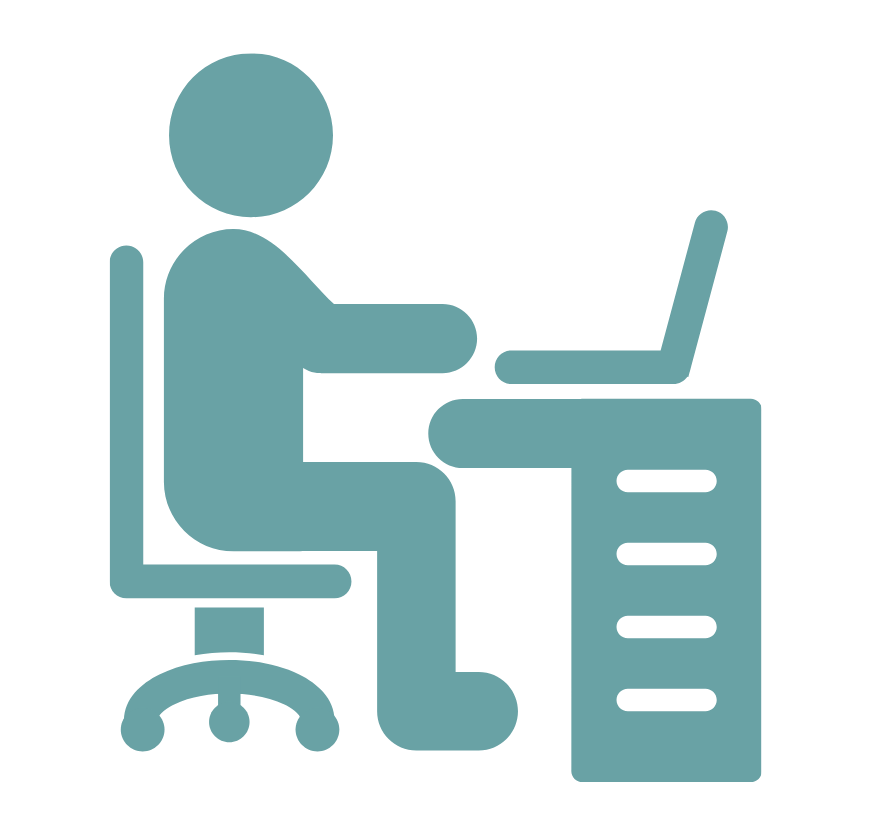
Here’s how to create the ideal typing environment:
Choose a keyboard that feels good to your fingers. Mechanical keyboards with tactile feedback can significantly improve typing speed because you can feel when each key activates. I switched to a mechanical keyboard with brown switches and immediately noticed better accuracy (later switched to blue switches to enjoy typing sound).
Position your keyboard at the right height—your elbows should form roughly 90-degree angles when typing. Too high or too low forces your wrists into awkward positions that slow you down.
Ensure proper lighting to reduce eye strain. Natural light is best, but a good desk lamp works too. When your eyes are comfortable, you can maintain focus on the screen longer.
Minimize distractions in your workspace:
- Clear desk clutter (only keep essentials)
- Use noise-canceling headphones if needed
- Position your desk away from high-traffic areas
- Consider a “do not disturb” sign during practice sessions
Adjust your chair for proper support. Your feet should rest flat on the floor with your back against the chair. This stable position gives your fingers maximum freedom to move quickly.
Control room temperature—cold hands type slower! Keep your workspace comfortably warm, especially during winter months.
9- Stretch your hands and wrists
Tight muscles are slow muscles.
Hand stretches aren’t just about preventing injury; they directly boost your typing speed by increasing finger flexibility and blood flow. I now stretch before every typing session and have maintained 100+ WPM without pain.
Here’s a simple 2-minute stretching routine to do before typing:
Finger Fans: Spread your fingers wide apart, hold for 5 seconds, then make a fist. Repeat 5 times. This improves finger independence—crucial for hitting keys quickly.
Wrist Circles: Rotate both wrists clockwise 5 times, then counterclockwise 5 times. This lubricates the joint and increases range of motion.
Prayer Stretch: Press palms together at chest height, then slowly lower your hands while keeping palms together until you feel a gentle stretch in your wrists. Hold for 10 seconds.
Finger Pulls: Gently pull each finger back toward your wrist for 3 seconds. This lengthens the tendons that control precise finger movements.
Forearm Stretch: Extend one arm forward, palm up. Use your other hand to gently pull fingers back toward your body. Hold 10 seconds, then switch arms.
10- Schedule short breaks
The research is clear: our brains need breaks to maintain peak performance.
Here’s how to use breaks effectively:
Follow the 52/17 rule—type for 52 minutes, then take a 17-minute break. This timing comes from productivity research showing it maximizes focus while preventing burnout. I use a simple timer app to track these intervals.
During longer typing sessions, use the 20-20-20 rule: Every 20 minutes, look at something 20 feet away for 20 seconds. This reduces eye strain and mental fatigue that secretly slow down your typing.
Pro tip: Try the Pomodoro Technique with typing practice. Set a timer for 25 minutes of focused typing, then take a 5-minute break. After four cycles, take a longer 15-30 minute break. This structured approach prevents the mental fatigue that reduces typing speed.
11- Consider a Mechanical Keyboard
Not all keyboards are created equal—switching from my laptop’s flat keys to a mechanical keyboard boosted my typing speed by 20 WPM almost overnight.
Mechanical keyboards use individual switches under each key, providing tactile feedback that helps your fingers “feel” when a keystroke registers. This sensory information trains your brain to type with greater precision and confidence.
For switches, it’s your personal choice. I’d recommend Blue over Brown switches any day — but their noise level might not be suitable for everyone, so it’s best to test them out first.
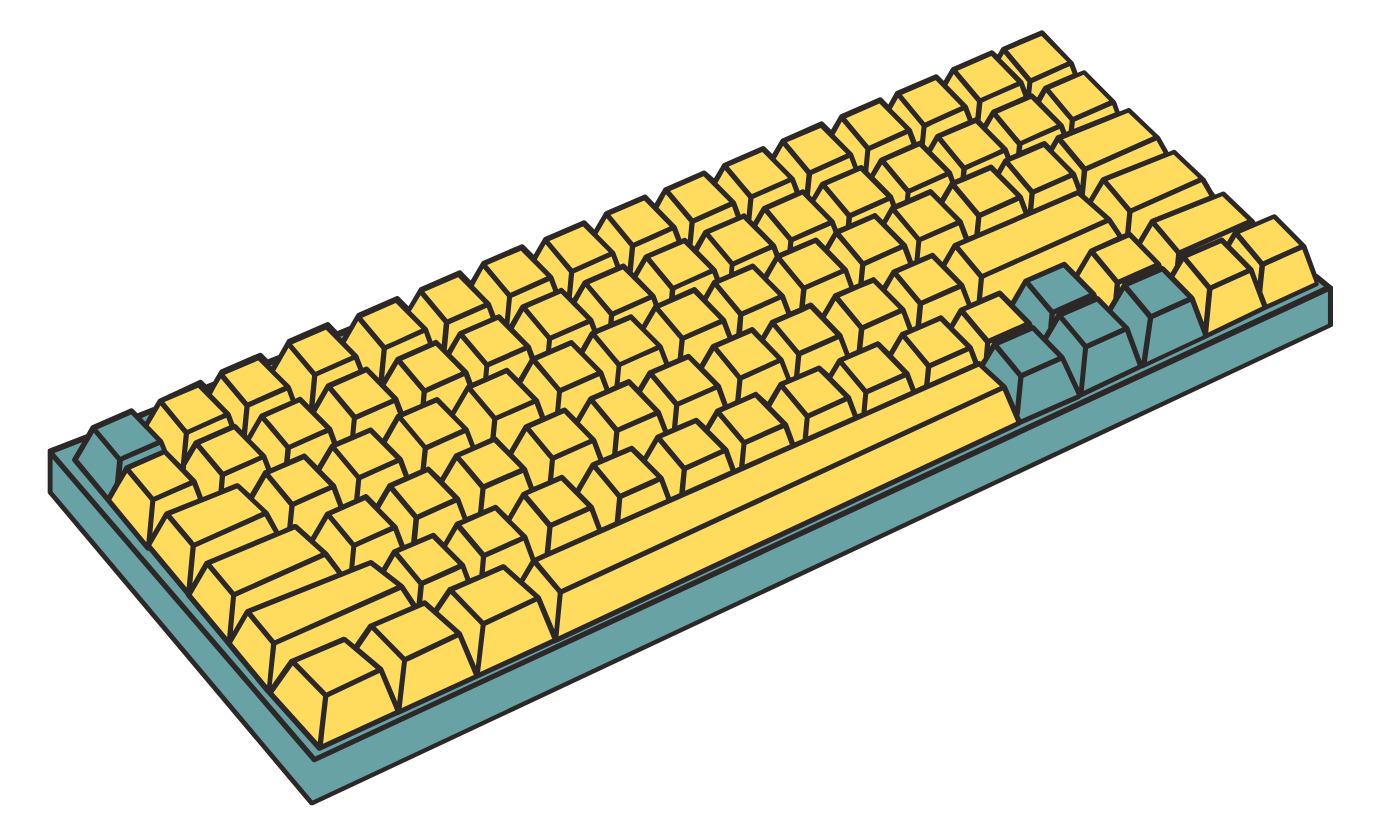
12- Use Typing Games to Build Speed
Typing practice doesn’t have to feel like homework—that’s why I tried typing games.
I was skeptical at first (how could games be serious practice?), but the data on my typing test scores proved me wrong. Games work because they trigger flow state—that perfect zone where challenge meets skill.
Here are the best typing games to boost your speed:
TypeRacer pits you against real people in typing races. The competitive element pushed me to type faster than I thought possible. Nothing motivates like watching other racers’ progress bars creep ahead of yours!
ZType turns typing into a space shooter game where you destroy enemies by typing words correctly. It’s perfect for building speed with shorter words.
Nitro Type combines racing with typing and includes car upgrades as rewards. The progression system kept me coming back daily.
Typing of the Dead replaces gun shooting with typing to defeat zombies. It’s surprisingly effective for building typing speed under pressure.
10FastFingers offers competitive typing tests where you can race against your previous scores. The leaderboards show how you stack up globally.
13- Learn Common Keyboard Shortcuts
I used to waste 15 seconds every time I needed to copy and paste—until I learned Ctrl+C and Ctrl+V. Now I save hours each month through shortcuts alone.
Keyboard shortcuts eliminate mouse movement, keeping your hands on the keyboard where they belong. This maintains your typing rhythm and dramatically improves overall efficiency.
When I first committed to learning shortcuts, I posted a cheat sheet next to my monitor. Within a week, the most useful ones became muscle memory, and my productivity noticeably improved.
Essential shortcuts every fast typist should know:
Text Navigation:
- Ctrl+Left/Right: Move cursor one word at a time
- Home/End: Jump to beginning/end of line
- Ctrl+Home/End: Jump to beginning/end of document
Text Manipulation:
- Ctrl+Backspace: Delete entire word
- Shift+Arrow keys: Select text
- Ctrl+Shift+Arrow keys: Select entire words
Editing Powerhouses:
- Ctrl+Z: Undo
- Ctrl+Y: Redo
- Ctrl+A: Select all
- Ctrl+X/C/V: Cut/Copy/Paste
Application Control:
- Alt+Tab: Switch between programs
- Windows+D: Show desktop
- Ctrl+S: Save
- Ctrl+F: Find
14- Practice Accuracy Before Speed
Chasing raw speed sabotaged my progress for months.
The breakthrough came when I slowed down to focus on accuracy first. Within three weeks, my error-free typing speed exceeded my previous “fast but sloppy” pace.
The math is simple: typing 70 WPM with 95% accuracy is faster than typing 100 WPM with 65% accuracy when you factor in correction time. Every error requires backspacing and retyping, which kills your overall speed.
Here’s how to build accuracy that leads to true speed:
Start each practice session at 60-70% of your maximum speed, focusing entirely on error-free typing. Gradually increase speed only when you can maintain 98%+ accuracy.
Use typing tests that highlight errors in real-time (like Monkeytype or Keybr). This immediate feedback helps your brain form correct patterns.
Practice problem keys separately. I struggled with “b” and “n” until I created drills specifically for those keys: “brown bunny nibbles nuts by the barn.”
Set your typing software to “strict mode” where you must correct errors before continuing. This prevents the bad habit of ignoring mistakes.
Track your accuracy percentage over time. I created a simple spreadsheet showing my daily accuracy, which motivated me to keep it above 95%.
15- Challenge Yourself with Different Content Types
I hit a frustrating plateau at 55 WPM until I realized I was only practicing with familiar content—basic English paragraphs without technical terms or special characters.
Expanding my practice to include diverse content types pushed my typing speed to 105 WPM across all text types, not just simple passages.
The problem was muscle memory—my fingers only knew common letter combinations. When faced with unusual words or symbols, I’d stumble and slow down.
Here’s how to build versatile typing skills:
Rotate through these content types weekly:
Code snippets force you to type symbols like {}, [], and ;. I practice with simple HTML and CSS even though I’m not a programmer.
Technical documents contain specialized vocabulary that breaks common typing patterns. Medical, legal, or scientific texts are perfect for this.
Foreign language passages (even if you don’t speak the language) train your fingers to handle uncommon letter combinations.
Poetry and dialogue include unusual formatting, quotation marks, and line breaks that challenge your typing rhythm.
Numbers and data strengthen your skills with the number row, which many typists neglect.
Conclusion: Your Path to Faster Typing
Improving your typing speed isn’t about frantically hammering keys—it’s about building proper technique, consistent practice, and smart habits.
Start with proper finger positioning on the home row. Practice touch typing daily, even if just for 10 minutes. Use quality tools like mechanical keyboards and typing tests to measure your progress.
Remember: accuracy before speed, regular breaks to prevent fatigue, and diverse practice content to build versatile skills.
The journey to faster typing is incremental—celebrate small improvements and be patient with yourself. With consistent practice using these techniques, you can realistically improve from hunt-and-peck to 60+ WPM within months.
Your keyboard is the primary interface between your thoughts and the digital world—mastering it unlocks new levels of productivity and expression. Start your practice today, and watch your fingers fly across the keys tomorrow.
Frequently Asked Questions
How can I improve my typing speed?
Learn touch typing with all ten fingers on the home row. Practice daily with typing tests that measure your WPM. Focus on accuracy before speed. Use a mechanical keyboard for better feedback. Master keyboard shortcuts to minimize hand movement. Consistent practice with proper finger positioning will develop the muscle memory needed to type faster.
Is typing 40 WPM good?
40 WPM is average for general users and typical office workers. Professional typists reach 60-80 WPM, while experts achieve 90+ WPM. For beginners using proper touch typing technique, 40 WPM provides a solid foundation. Regular practice can increase your speed by 10-20 WPM within months.
How to pass a typing test (including 1-minute tests)?
Focus on accuracy over raw speed. Practice with content similar to the test material. Warm up your fingers before starting. Maintain a steady rhythm rather than rushing. Keep eyes on the screen, not your fingers. For 1-minute tests, start at a comfortable pace to avoid early mistakes. Quickly correct errors without dwelling on them.
Is 75 WPM good?
75 WPM is excellent—faster than approximately 90% of typists. This speed exceeds the average office worker (40 WPM) and approaches professional level.
Is 30 WPM good for a 13-year-old?
30 WPM is slightly above average for a 13-year-old. Most teens type 20-30 WPM when learning.