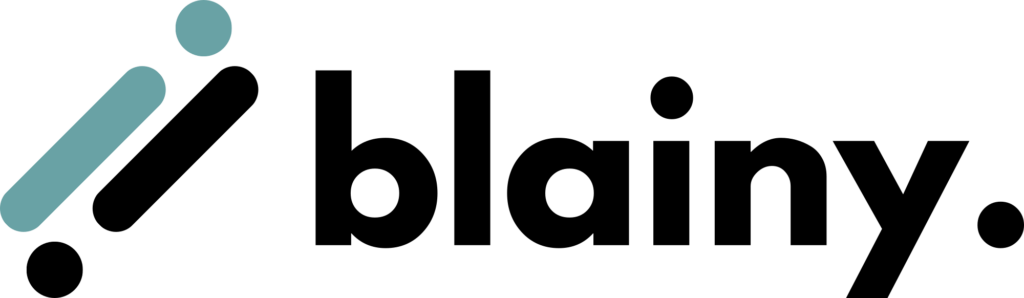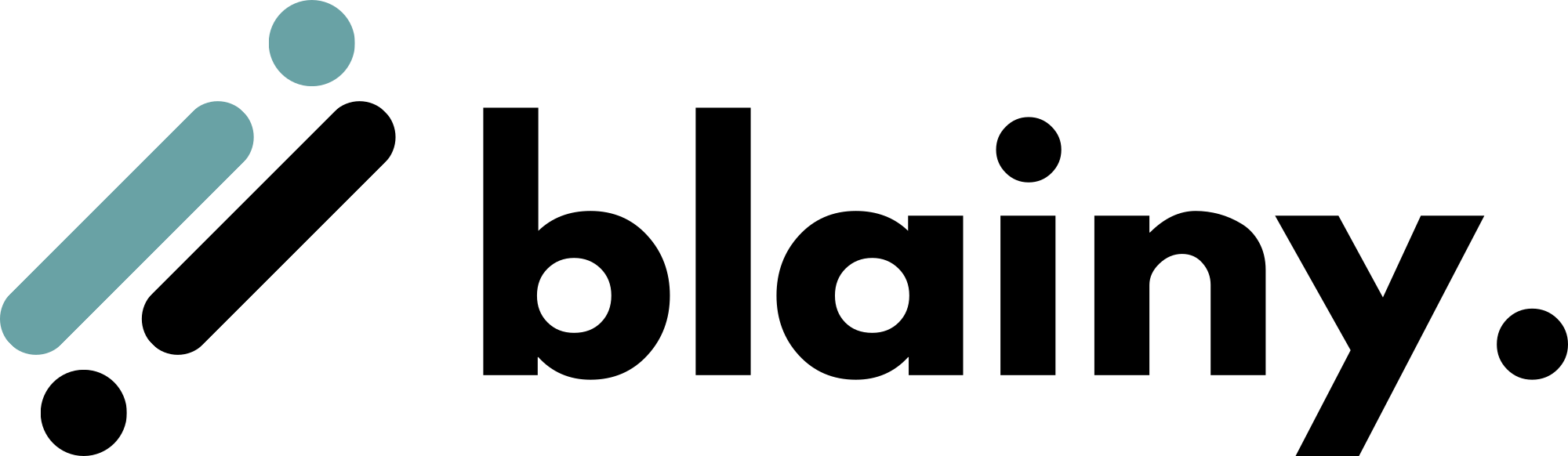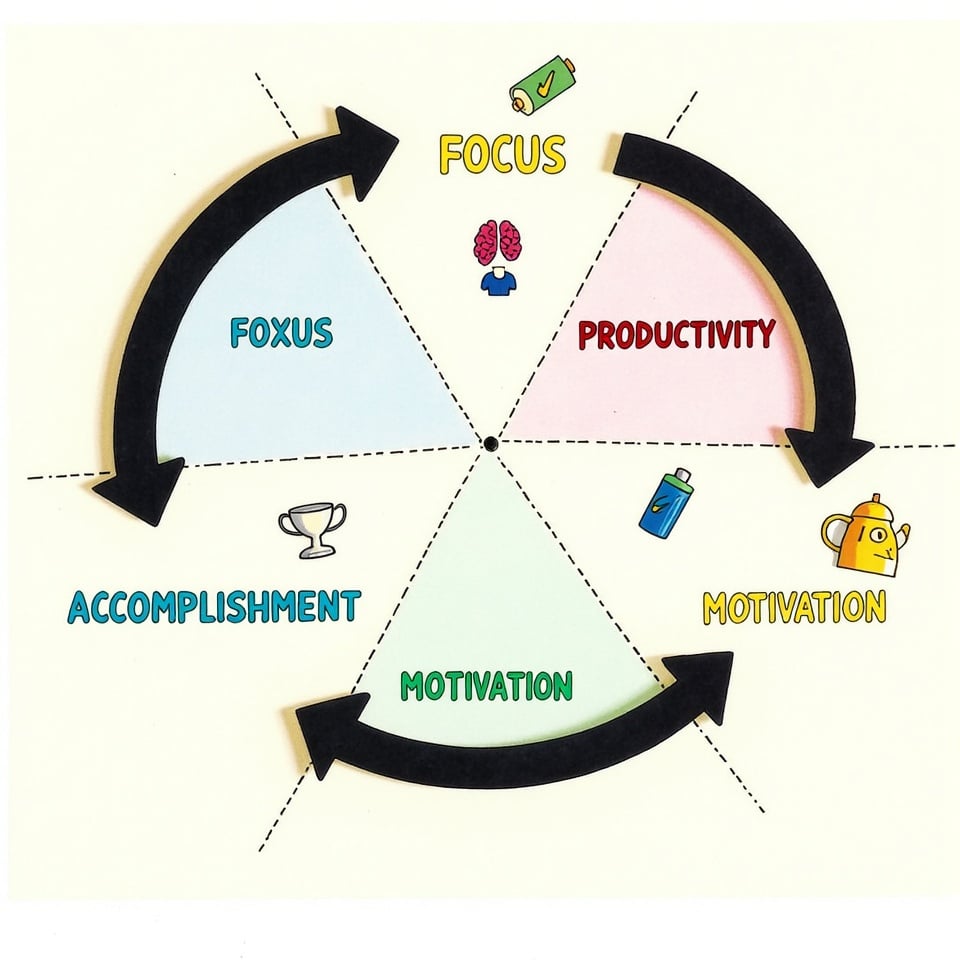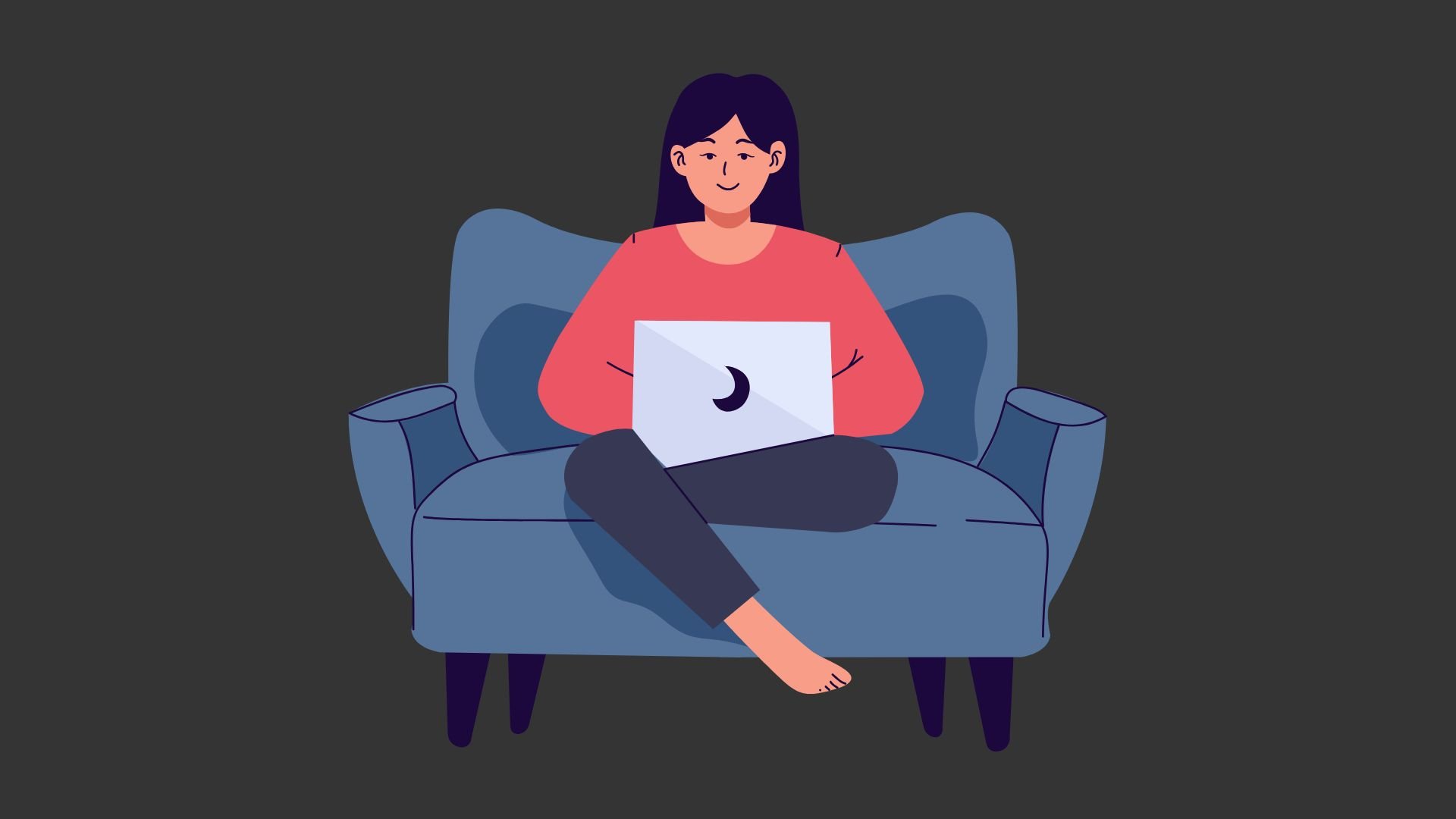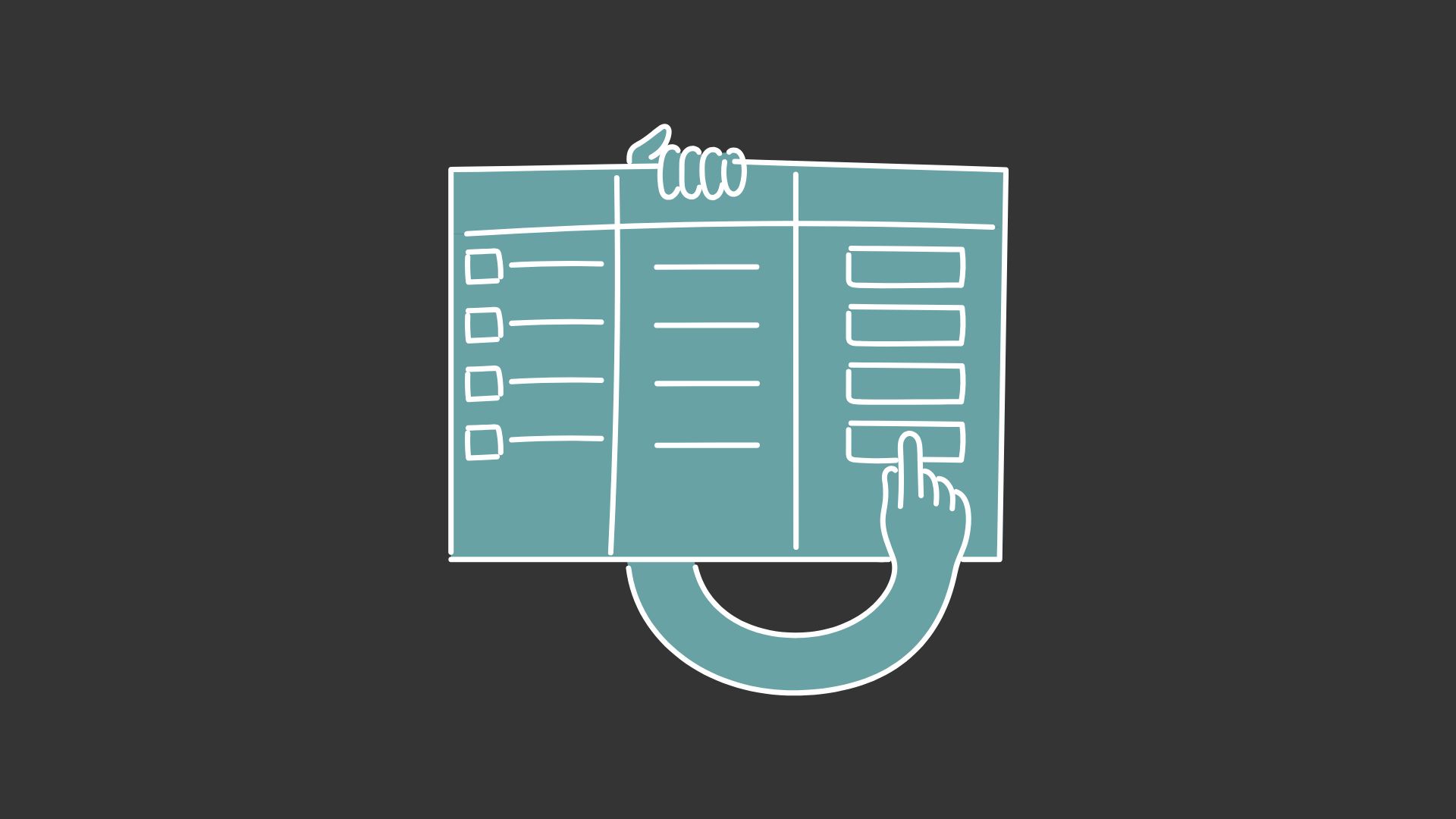MLA essay format is a crucial aspect of academic writing that students, researchers, and professionals need to master. This standardized approach, developed by the Modern Language Association, ensures consistency and clarity in scholarly papers.
Understanding the MLA format is essential for creating well-structured essays that effectively communicate ideas and properly credit sources.
This article will guide you through the key elements of MLA formatting, helping you craft polished, professional essays that meet academic standards and impress your readers.
Table of Contents
Typography
Typography plays a crucial role in MLA essay format, ensuring readability and consistency throughout your paper. The Modern Language Association provides specific guidelines for font choice, size, and spacing to maintain a professional and uniform appearance. Here are the key typographical elements to consider:
- Font: Use a legible, easily readable font such as Times New Roman or Arial.
- Size: Set your font size to 12 points for the entire document, including the main text, headers, and citations.
- Line Spacing: Double-space the entire paper, including the header, body text, and works cited page.
- Margins: Set 1-inch margins on all sides of the document (top, bottom, left, and right).
- Text Alignment: Align your text to the left margin, leaving the right margin ragged. Do not justify the text.
- Paragraph Indentation: Indent the first line of each paragraph by 0.5 inches or use the Tab key once.
Line spacing
Line spacing is a critical component of MLA essay format, contributing significantly to the overall readability and presentation of your paper. The Modern Language Association has specific requirements for line spacing to ensure consistency across academic documents.
Here’s what you need to know about line spacing in MLA format:
- Double Spacing: The entire essay, from the first page to the last, should be double-spaced. This includes the header, main text, block quotes, and the Works Cited page.
- No Extra Spaces: Avoid adding extra spaces between paragraphs. The double spacing should be consistent throughout the document.
- Block Quotes: Even long quotations (more than four lines of prose or three lines of verse) that are set off in block format should be double-spaced.
- Works Cited Page: Entries on the Works Cited page should also be double-spaced, both within and between entries.
- Headers and Footers: Any information in the header or footer, including page numbers, should be single-spaced.
Consistent double-spacing throughout your essay creates a clean, professional look and provides space for your instructor to make comments or corrections. It also makes your essay easier to read and comprehend, allowing your ideas to shine through clearly.
Margins
Margins are an essential aspect of MLA essay format, providing a clean and professional appearance to your document while ensuring readability. The Modern Language Association specifies clear guidelines for margin settings to maintain consistency across academic papers.
Here’s what you need to know about margins in MLA format:
- Uniform Margins: Set 1-inch margins on all sides of your document – top, bottom, left, and right.
- Consistency: Maintain these margin settings throughout the entire paper, including the first page, all body pages, and the Works Cited page.
- Header Location: The header containing your last name and page number should be placed within the top margin, 0.5 inches from the top edge of the paper.
- No Justification: While maintaining the 1-inch margins, align your text to the left margin only. Do not justify the text, as this can create uneven spacing between words.
- Block Quotes: For long quotations set off in block format, maintain the 1-inch left margin. The entire block quote should be indented an additional 0.5 inches from the left margin.
Proper margin settings create white space around your text, making your essay easier to read and providing room for instructor comments. They also ensure your paper has a polished, academic appearance that meets MLA standards.
Heading and Title
The heading and title in MLA format are crucial elements that provide essential information about your essay and help identify it. Here’s how to properly format the heading and title according to MLA guidelines:
Heading:
- Place the heading in the upper left-hand corner of the first page.
- Double-space the heading, just like the rest of your paper.
- Include the following information in this order:
- Your full name
- Your instructor’s name
- The course name or number
- The date (in the format Day Month Year, e.g., 15 July 2024)
Title:
- Center your title on the line below the heading.
- Use standard capitalization (capitalize the first letter of each major word).
- Do not underline, italicize, or place your title in quotation marks.
- Double-space between the title and the first line of your text.
For example, your heading and title might look like this:
John Smith
Professor Jane Doe
English 101
15 July 2024
The Impact of Social Media on Modern Communication
Remember, the title should be informative and reflect the content of your essay. It should be concise yet descriptive enough to give readers a clear idea of what to expect from your paper. After the title, begin your essay on the next double-spaced line without adding extra spaces.
Table
Tables are useful visual aids in MLA format essays, particularly when presenting complex data or information. While not as common in humanities papers as in scientific writing, tables can be effectively used when necessary. Here’s how to incorporate tables in your MLA formatted essay:
- Placement: Place tables as close as possible to the text they illustrate. If a table is too large to fit on the same page as the relevant text, place it on the next page.
- Labeling: Number tables consecutively throughout your paper. Use the label “Table,” followed by an arabic numeral (e.g., Table 1, Table 2).
- Captions: Include a brief but descriptive caption for each table. Place the table number and caption above the table, left-aligned.
- Formatting: Keep tables simple and easy to read. Use a standard font consistent with the rest of your paper.
- Source Citation: If the table is from another source, include a citation below the table in a note. Begin with “Source:” followed by the appropriate citation.
- In-text Reference: When discussing the table in your text, refer to it by its number (e.g., “As shown in Table 1…”).
- List of Tables: If your paper includes many tables, consider creating a list of tables after your contents page.
Remember, tables should complement your text, not replace it. Always introduce and explain the significance of the data presented in your tables within the body of your essay. This ensures that your readers understand the relevance and importance of the information you’re presenting visually.
How to setup MLA format in MS Word
Setting up MLA format in Microsoft Word is a straightforward process that ensures your essay meets the required standards. Here’s a step-by-step guide to help you configure your document:
- Page Layout:
- Open a new document in Microsoft Word.
- Go to the “Layout” tab and click on “Margins.”
- Select “Normal” to set 1-inch margins on all sides.
- Font and Spacing:
- Select the entire document (Ctrl+A).
- Set the font to Times New Roman, 12-point size.
- Go to the “Home” tab and click on the “Paragraph” dialog box launcher.
- Set line spacing to “Double” and select “0 pt” for both “Before” and “After” paragraph spacing.
- Header:
- Double-click in the top margin of your document to open the header.
- Align to the right by clicking the “Align Text Right” button.
- Type your last name, followed by a space.
- Click on “Page Number” in the Header & Footer Tools tab.
- Choose “Current Position” and then “Plain Number.”
- Heading:
- On the first page, type your full name, instructor’s name, course, and date on separate lines, left-aligned.
- Press Enter after the date to create a new line for your title.
- Title:
- Center-align your cursor and type your title using standard capitalization.
- Press Enter to start your essay on the next line.
- Indentation:
- To set the first-line indentation for paragraphs, go to the “Paragraph” dialog box.
- Under “Indentation,” set “Special” to “First line” by 0.5″.
- Works Cited Page:
- Insert a page break at the end of your essay.
- Center the title “Works Cited” at the top of the new page.
- Set hanging indentation for citations: In the “Paragraph” dialog box, under “Indentation,” set “Special” to “Hanging” by 0.5″.
By following these steps, you’ll have a properly formatted MLA document in Microsoft Word. Remember to save your settings as a template for future use, making it easier to start new MLA-formatted essays.
How to setup MLA format in Google Docs
Setting up MLA format in Google Docs is similar to Microsoft Word, but with a few platform-specific steps. Here’s a guide to help you configure your document in Google Docs:
- Page Setup:
- Open a new document in Google Docs.
- Go to File > Page setup.
- Set all margins to 1 inch.
- Click “OK” to apply.
- Font and Spacing:
- Select all text (Ctrl+A or Cmd+A).
- Set the font to Times New Roman, 12-point size.
- Click on the line spacing icon and select “Double.”
- Go to Format > Line spacing > Custom spacing.
- Set “Before” and “After” paragraph spacing to 0 pt.
- Header:
- Double-click in the top margin to open the header.
- Click “Options” in the header and select “Right align.”
- Type your last name, followed by a space.
- Go to Insert > Page numbers > Page count.
- Select the option that places the number after your last name.
- Heading:
- On the first page, type your full name, instructor’s name, course, and date on separate lines, left-aligned.
- Press Enter after the date for your title.
- Title:
- Center-align your cursor and type your title using standard capitalization.
- Press Enter to begin your essay on the next line.
- Indentation:
- To set first-line indentation, go to Format > Align & indent > Indentation options.
- Set “Special indent” to “First line” and enter 0.5″ in the box.
- Works Cited Page:
- Insert a page break at the end of your essay (Insert > Break > Page break).
- Center the title “Works Cited” at the top of the new page.
- For hanging indentation in citations, highlight your citations, go to Format > Align & indent > Indentation options, and set “Special indent” to “Hanging” by 0.5″.
- Saving and Sharing:
- Google Docs automatically saves your work, but you can rename your document by clicking on “Untitled document” at the top.
- To share or download, click the “Share” button in the top right corner or go to File > Download to choose a format.
By following these steps, you’ll have a properly formatted MLA document in Google Docs. Remember that Google Docs’ cloud-based nature allows for easy sharing and collaboration, which can be particularly useful for group projects or peer reviews.